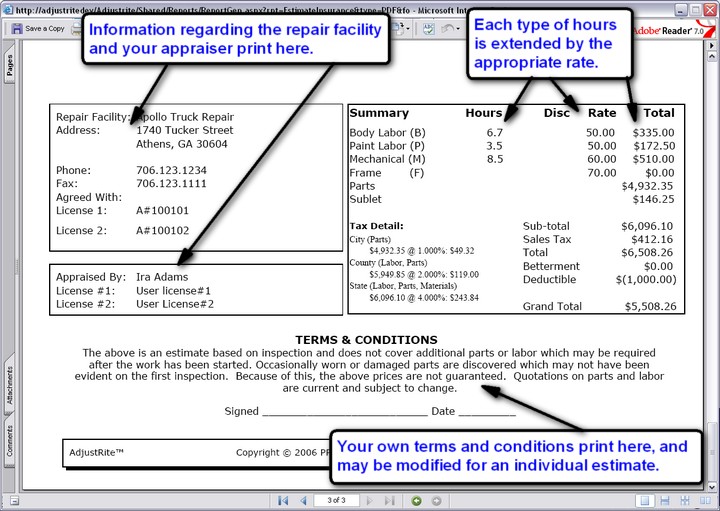|
Estimate Report |
Summary
You may print an estimate report, either with or without damage photos, for any claim after entering estimate detail.
Estimate reports are created in the form of a PDF file and may be printed, saved on your own computer and emailed to third parties. When you have created a supplement for a locked estimate you will have the option of printing either the Estimate or the Original Estimate report. The Estimate report will always include the most recent changes made on the supplement and the Original Estimate will always print the estimate as it was prior to the creation of the supplement. You may also create Old Damage estimates for damage which existed prior to the incident causing the current claim and print separate reports for these old damage estimates.
Detail Instructions
All reports in AdjustRite are generated as PDF files (Portable Document Format). These files are displayed using the Adobe Reader. In the event you do not yet have the Adobe Reader on your computer you will be prompted to download Adobe Reader the first time you print a report.
The estimate report is organized in a standard format that is easy to read for customers, shops and adjusters. While the reports print in a standard format to provide a consistent document for all AdjustRite users you can customize the heading of your format by loading your own logos or letterhead.
For your convenience, estimate reports may be printed in any of different five ways:
- Select Reports from the drop down menus on the top of all screens and then select "Estimate" or "Estimate /w Photos". If you have created a supplement of a locked estimate you will also have the option of printing an "Original Estimate" or "Original Estimate /w Photos", which print the estimate as it appeared prior to the creation of a supplement. You may also print an Old Damage estimate if you have created an estimate for damage existing prior to the current claim.
- Select Claim from the drop down menus and then select Claim again, then Reports and then "Estimate" or Estimate /w Photos".
- Select Reports from the menu on the left of most claim screens and then select "Estimate" or "Estimate With Photos" .
- Click on the "Print Estimate" or "Print Estimate with Photos" links from the Estimate Summary screen.
- Click on the check box for "Estimate" or "Estimate with Photos" on the Claim Reports screen and then select the Print Selected Reports link. This option also gives you the option of including several reports in a single document.
1. 
2. 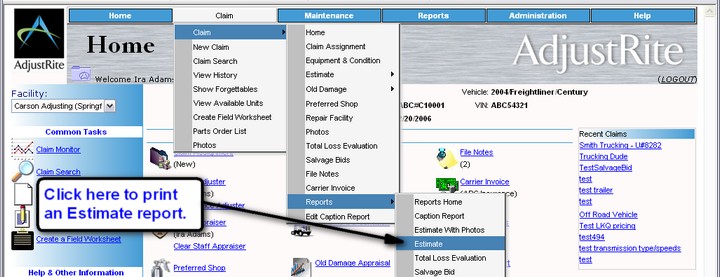
3. 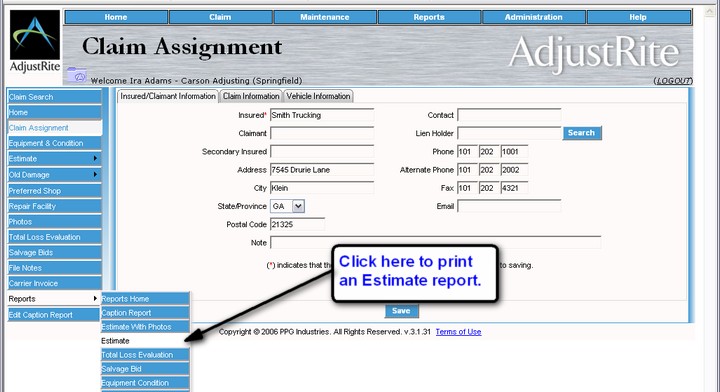
4. 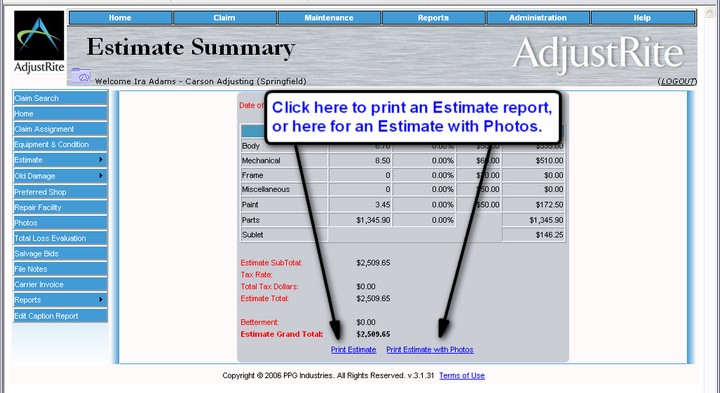
5. 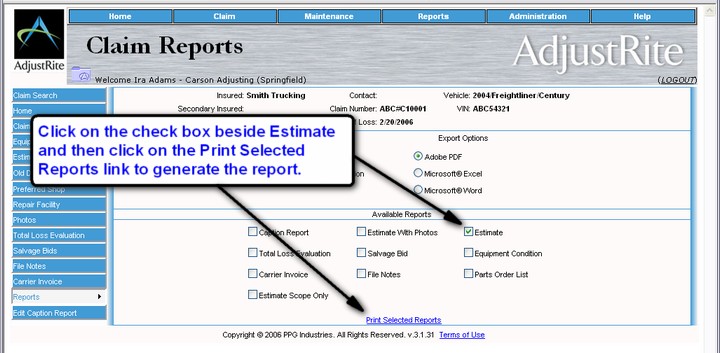
The report generated in all five cases will be identical, although the report generated from the Claim Reports screen may be included with other reports in a combined PDF file.
The estimate report consists of three sections:
- Header: The first page contains detail information regarding the insured and the vehicle. All subsequent pages have a shorter header containing summary information about the estimate.
- Body: The body of the estimate report contains the detail of the estimate, with all items that need to be replaced and repaired and the amount of time and expenses associated with each item.
- Footer: Summary information prints at the bottom of the last page of the Estimate report. This includes name and address information for the repair facility the claim has been assigned to and a summary of all time and expenses for the estimate.
1. 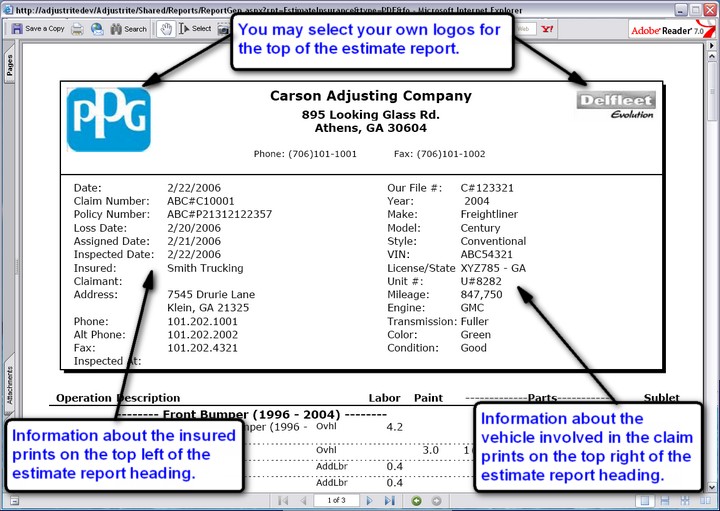
2. 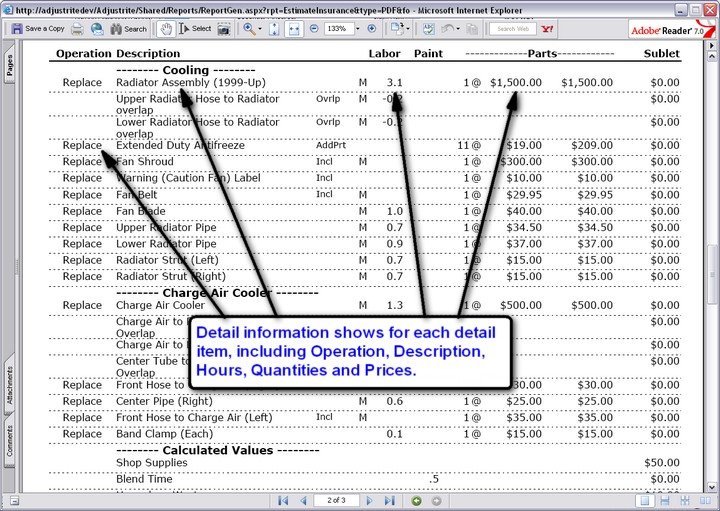
3.