 |
Insurance Carrier Maintenance |
Summary
All information for insurance carriers is maintained on this screen.
Claims may be assigned an insurance carrier . When an insurance carrier is assigned to a customer, the carrier name will be displayed on the Claim Information tab of the Claim Assignment screen for that claim and will print on appropriate reports.
Detail Instructions
This screen contains detail information about an insurance carrier including the rates that will be used when a carrier invoice is created for that carrier.
- Click on the Delete button to remove the insurance carrier displayed on the screen. You will be prompted to confirm you want to delete the record. Be careful, this will remove this insurance carrier from your database.
- Click on the Clear button to clear all fields on the screen. This will let you enter another insurance carrier if you are adding information for multiple carriers
- Click on the Save button to save all information on the screen. Be sure to save before clearing if you want to enter information for another insurance carrier.
- Leave the screen by clicking on the AdjustRite logo or some other function from one of the drop down menus. The current screen of insurance company information will not be saved if you do this without first clicking on the Save button.
- Enter or change insurance carrier information.
To enter detail information on this screen you will move through the information boxes by pressing the Tab key when you are finished typing in each box. You can also click inside any box with your mouse to move directly to that box. All fields are optional unless noted with a red "*"that they are required.
- Company Name: Enter the name of this insurance carrier. This field is required, so you may not save the information on this screen until something has been entered in the Company Name field.
- Contact Name : Enter the name of the primary contact for this insurance carrier.
- Address 1: Enter the street address.
- Address 2: Enter a second address line if you have one, such as a suite #.
- City, State(or Province) & Postal Code:
- Enter the name of the city for this carrier
- Click on the down arrow and then click on the state or province
- Enter the postal code
- Phone: Enter the area code, prefix and phone number. The program will automatically move from the first box to the second after you enter the first three digits and then again after the next three digits. Press Tab after entering the last four digits to move to the Alternate Phone field.
- Alternate Phone: This functions the same as all phone numbers and can be used for a second line at the insurance carrier or for the mobile number of the contact.
- Fax: Enter the fax number using the same rules as for the phone.
- Email: Enter the primary email address to be used for this carrier.
- Terms: Select the terms you have assigned to this carrier. The choices are:
Due on Receipt
- Net 30
- Net 60
- Net 90
- Note: This does not print on estimates, but is for your own notes, and many contain any information you want to save for this carrier.
- Fee Schedule: Enter the rates for each type of fee which is used when creating carrier invoices. These rates will be used as the default rate when a carrier invoice is created when a claim has been completed. The user will have the option of overriding these rates on each individual carrier invoice. The following rates may be entered.
- Hours: Hourly rate for the Adjusters time
- Clerical : Hourly rate for clerical time
- Mileage: Amount you bill per mile driven for claim related mileage
- Photos: Charge per photo attached to each claim.
- Set Up: Charge for basic setup of the claim file.
