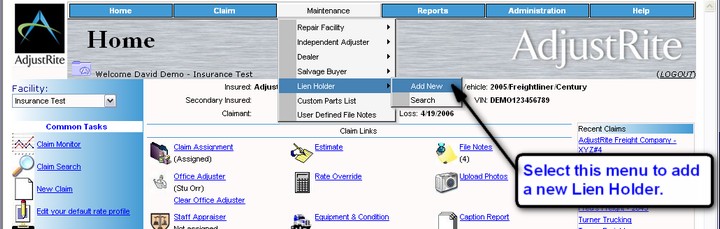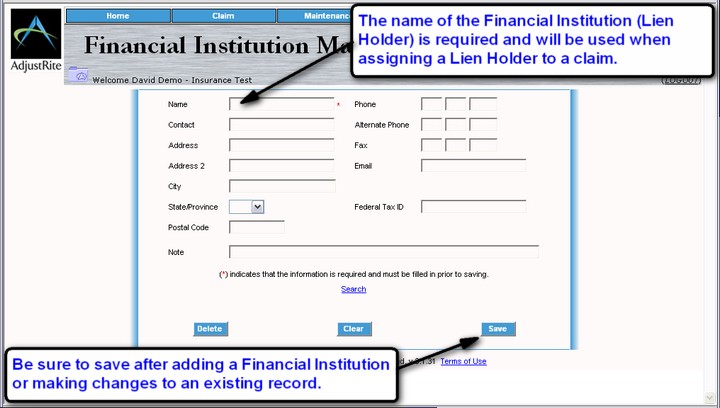|
Lien Holder Maintenance |
Summary
Lien Holders can be added and updated using this screen.
The Lien Holders entered here can be assigned to a claim. While the name of the Lien Holder can be entered manually for a claim on the Claim Assignment screen it is often faster and more accurate to select an existing Lien Holder from a list.
Detail Instructions
Lien Holder information may be entered from the Maintenance menu. You many then assign one of these Lien Holders to claims as you create them.
You go to the Lien Holder Maintenance screen by using the drop-down menu at the top of each screen. While this example shows using the drop-down menu from the home screen, you may use the drop-down menus from any screen.
Use the Financial Institution Maintenance screen to add Lien Holders you will use on a regular basis or to change information for existing Lien Holder records. Once you have added a lien holder here you will be able to assign them to a claim by selecting them from a list.
The following fields can be maintained for each Financial Institution entered into the system:
Name Phone Contact Alternate Phone Address Fax Address 2 City State/Province Postal Code Note Again, be sure to click on the
button after entering a new Financial Institution or making changes to an existing record. Any data entered, but not saved, will be lost.
![]()