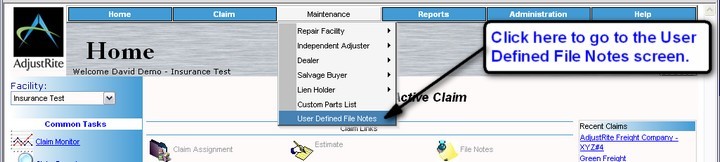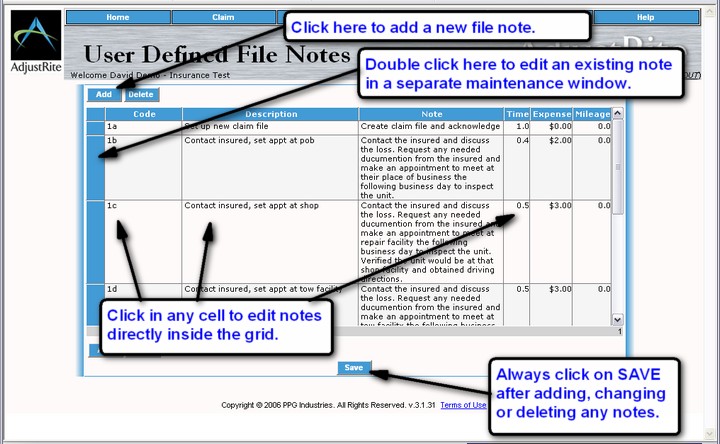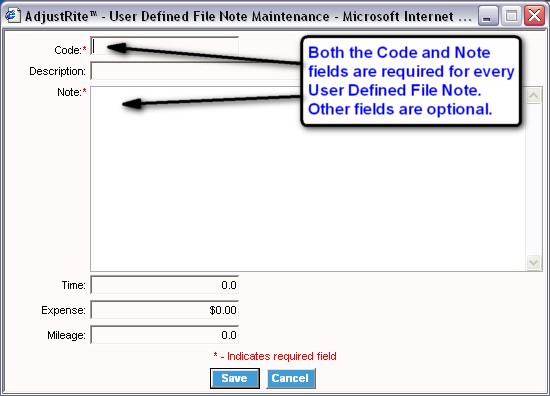|
User Defined File Notes |
Summary
Use this screen to create your own User Defined File Notes.
You may use these user defined notes when creating file notes for a claim. This will help to improve both the speed with which you can make file notes and improve the consistency of the file notes.
Detail Instructions
Select User Defined File Notes from the drop-down Maintenance menu from any screen to go to the User Defined File Notes screen.
On the file note screen you can create new files notes, modify existing file notes and delete file notes.
- Click on the
button to create a new file note. This will open the User Defined File Notes Maintenance screen, where you can add a new note. See the notes below for that window for detail on creating new user defined file notes.
- Edit existing file notes in one of two ways:
- Click in any cell in the User Defined File Notes grid and simply type the new code, description, note, time, expense or mileage. You can double click in one of these cells to enter "edit" mode. You can then click a third time in the cell to set the "insert" cursor to a specific spot. You can then enter or delete individual characters.
- Double click on the blue "selector" to the left of a note description to open the User Defined File Notes Maintenance window, where you can edit the existing note. This is the same window used when you add a new file note, but when you open it this way it is already filled in with the data for the file note you double clicked on. Make any changes to the note and then click on the
button. Any changes you make will be lost if you do not Save before closing the window.
- Delete a user defined file note by first clicking on it and then clicking on the
button. A message box will pop-up asking you to confirm you want to delete this file note. Click on "OK" if you want to delete the note, or click on "Cancel" to keep it.
The following window will open when you add a new note or double click on the blue selector to the left of an existing note. Always click on the
button after entering a new note or making changes to an existing note.
- Code is a required field. This is a shorthand you can use when creating file notes for a claim to quickly find and select user defined file notes.
- Description is an optional field which is used to help identify user defined file notes when adding them to the file notes for a claim.
- Note is the required detail of each user defined file note. The text of the note is added to the file notes when you select a user defined note. You can edit the text after it is copied over to the file notes for an individual claim.
- Time is an optional field for the time associated with each user defined file note. The time entered here will automatically to included in a note if you add it to the file notes for a claim. You will be able to override the rate once you have added the note to the claim, but it is good to have a base default value.
- Expenses is an optional field for the expenses associated with each user defined file note. For example you can create a file note for setting up a new claim file that includes a standard dollar figure for photocopy expense.
- Mileage is an optional field for the mileage associated with each user defined file note. Even though it is difficult to estimate a standard mileage for most items (such as driving to examine a damaged unit) you can enter "999" in the mileage to prompt you this item should have mileage on it and then change the mileage to actual after adding this user defined file note to the notes for an estimate.