 |
Rate Override |
Summary
All rate profile information, for this estimate is displayed on this screen. These rates may be changed on this estimate if needed. Changes made on this screen of the estimate will have NO effect on the stored rate profile. The rates in the stored profile may only be changed by using the Profile Maintenance screen.
The hourly rates, per item charges and sales tax rates on this screen will be used together with the time and price information on the detail estimate page to calculate the amount of this estimate.
You may also change which rate profile is used for an estimate from the Rate Override screen.
Detail Instructions
This screen contains information which is mostly contained in "grids". The process of entering data in these grids is a bit different then entering data in regular fields. You change the information in a grid "cell" by clicking in the grid and then typing what you want to enter. You may move around within a grid by using the arrow keys and tell the system you have finished entering data in a field by pressing the Tab key, or by clicking in another cell.
Same information can not be changed. For example, you may not change the name cells in the Labor Rates grid. When you click in a cell that does not allow changes nothing happens - the appearance of the cell does not change at all. When you click in a cell that allows updates the appearance of the cells with change, with the "outline" of the cell getting darker, as if the cell had been pressed in. When you start typing in a cell it will turn white and the letters and numbers you enter will replace what was already there.
Rates are all optional. If you leave the rate for a process equal to "0.00" the system will use zero as the rate per hour for that process. Please verify that all the rates appear to be appropriate for your estimate, before you proceed.
- Select Profile box: Click on this box to choose a different profile for this estimate. The list of profiles for your facility will drop down and let you select the profile you want to use on this estimate. To start with the Default profile will be used unless you selected an existing customers which has another profile associated with it. If you select a different profile the rates from that profile will be pulled into this screen.
- Save link: Click on this link when you are ready to save the information on this screen. It is a good idea to periodically save the information on your screen. If you accidentally close your Internet Explorer window or you loose your internet connection you will loose any information you have entered on the screen since the last time you saved.
- Save and go to the next step-> link: Click on this link to save all the information on this screen and move to the detail Estimate screen of the estimate process. You can easily return to this screen at any time, during the estimate process, by clicking on the orange "Rate Override" button on the "timeline" along the bottom edge of the heading.
- Parts Discount: The discount entered here will be subtracted from the total prices for the overall estimate. Leave this field blank if you do not want to discount part prices for this profile.
- Truck Cover: The hours and rate shown here will be added to your estimate in the calculated rates section if the estimate includes at least one hour of paint time. These fields should be blank if you don't want to charge for a truck cover on this estimate.
- Labor Rates: The name for the five types of labor rates are listed here. You may change the hourly rate and/or discount percent for any type of labor. The AdjustRite system will multiply the hourly rate by the number of hours of each type of labor and then subtract the discount percentage from that amount when you look at the summary screen or print an estimate.
- Calculated Labor Rates: The name for the five types of calculated labor rates are listed in this grid. You may not change the description in the Name column. You may enter an hourly rate and a discount which will be multiplied by the appropriate hours. The minimum amount will be charged on the estimate if the calculated amount is less than the minimum. The maximum amount will be charged on the estimate if the calculated amount is less than the maximum. For both Blend Time and Color Sand & Buff hours should be entered instead of dollars - AdjustRite will automatically calculate 15% of the paint hours on the estimate and then compare the result to the minimum and maximum for each of these items - the calculated valued will be added to your estimate if it is greater than the Min and less than the Max. If both the Min & Max is 0 that item will not be added to the estimate.
- Towing Rates: You may enter information in this grid, but it is not yet used by the estimate process.
- Add On Parts Rates: Unit of measure, prices and discounts for add on parts. This includes such items as anti-freeze, adhesive and rivets.
- Sales Tax Rate: This is where you setup you sales tax rates. There are three tax rates, so an estimate can have both a City, County and State tax rate setup. For a Canadian profile, one of the rates can be set to 0 rate (Tax scope can be anything - "Other" will work), with the second set to PST and the third set to GST.
- Select the Scope for each tax rate. The choices are City, County, State, GST, PST and Other.
- Each tax rate may be calculated on any combination of Parts, Labor and Materials. This determines the taxable basis for that rate.
- Tax tiers. Most tax jurisdictions use a flat tax rate, so all you need to do is enter the tax rate for that tax jurisdiction in the Rate% cell (leave the Min% at "$0.00"). Some tax jurisdictions charge different rates on small and large transactions. For example, a 3.5% tax may be calculated on the first $1000.00 of taxable basis, with a 0.5% sales tax calculated on the taxable basis over $1000.00.
- You may also set all three rates to "0" if you do not want the estimate to calculate sales taxes.
- Here is an example with:
- State taxes set to charge 5.25% on Parts and Labor
- County taxes set to charge 0.80% on Parts and Materials
- City taxes set to charge 3.5% of the first $1000.00 of labor and 0.50% on all labor over $1000.00
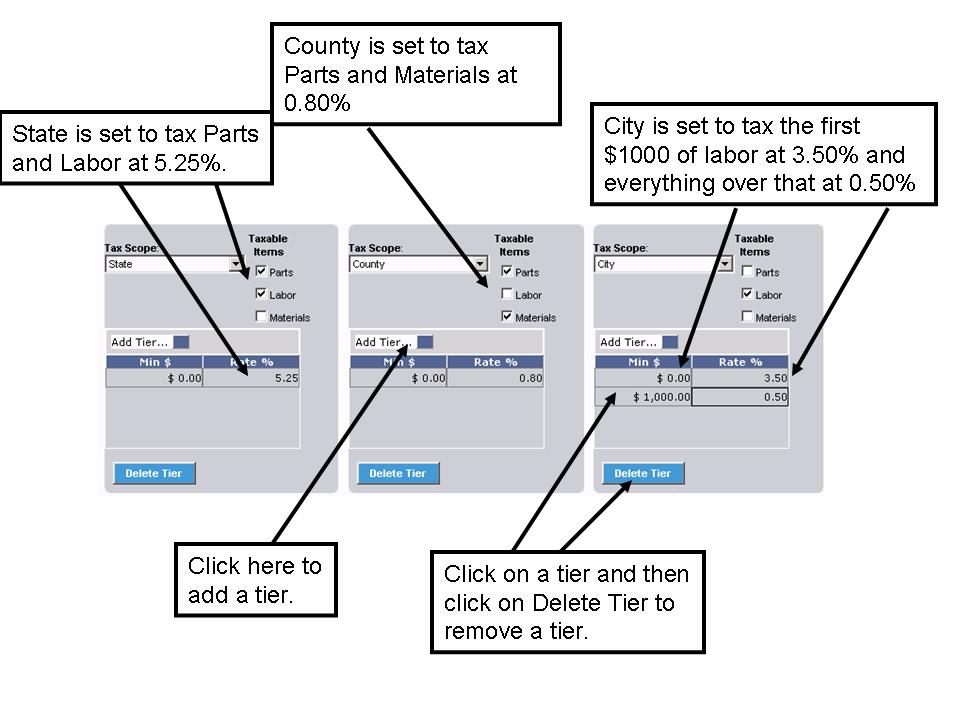
- Terms & Conditions: The system will automatically be set up with default "Terms & Conditions" text. This text will automatically print at the bottom of each estimate when it is printed. You can use this feature to customize your terms and conditions for each profile.
![]()
