Detail Instructions
This screen will let the administrator for your company select those AdjustRite shops you want to authorize as Preferred Shops to which users in your company can assign claims. When you assign one of these AdjustRite shops to a claim the shop will receive an email notification for the claim you assigned to them. They will be able to create an estimate and then notify you electronically when they have completed the estimate. You will then have the full electronic estimate they created available to you.
Select Administration>AdjustRite Preferred Management> Repair Facility from the drop down menus to go to the AdjustRite Pro™ Management screen. An alphabetical list of all AdjustRite body shops will list in the grid. The search grid will list up to 50 shops, with additional groups of 50 shops viewed by clicking on the small purple buttons to the bottom right edge of the grid.
Simply check the Select box to the left of a shop and then click on the  button to authorize AdjustRite shops as Preferred Shops for your company. Once you have authorized shops they will appear in the Preferred Shop Search window and may be assigned to claims. button to authorize AdjustRite shops as Preferred Shops for your company. Once you have authorized shops they will appear in the Preferred Shop Search window and may be assigned to claims.
Click on the column headings of the Repair Facility grid to change the sort order of the AdjustRite shops. For example, if you click on the Postal Code column heading the shops will be sorted by postal code (ZIP).
Click on the check box to the left of a shop to select it or de-select it . Any shops you have already authorized will already show with check marks. You may click a checkbox with a checkmark to uncheck it, which will de-authorize that shop and cause it to no longer display on the Preferred Shop Search screen. Changing the status of shops by clicking on the Select checkbox will have no effect until you click on the Save button.
Several search boxes show on the top of the AdjustRite Pro Management screen. You can enter your search criteria in these boxes to help you quickly find the repair facilities you need.
Click on the Search button and a list of shops will show in the search grid based on the search criteria entered.
Click on the Clear button to clear all the search boxes and start with a fresh search screen.
- Name: Enter all, or part of a shop name here. For example, if you enter "ABC" here the search will list AdjustRite shops named both "ABC Truck Repair " and "ABC Heavy Equipment Works ". Remember - all of the data contained in each of these shops is data they have entered themselves. In some cases you may need to first talk with a shop to see what they have entered in their online AdjustRite company information.
- Phone: You may enter any part of the phone number. For example, entering "503" in the first phone number field will list all AdjustRite shops with a phone number area code of "503". You can further limit the list by entering the prefix and/ or the last four digits of the phone number. You may also enter the "1010" to list all shops with "1010" in the last four digits of any of the phone numbers in that shop record.
- City: All repair facilities with this city will be listed. If you enter "Springfield" here, both shops in Springfield MO and Springfield OR will list.
- State: You may select a state, or combination of states. To select more than one state, just click on one state, then hold down the "Ctrl" key while clicking on any other states. Shops in all those states will then list when you click on Search.
- Postal Code : Enter any part of the zip code. If you know the full 5+4 zip code you can use that for the search (providing the full 5+4) stored in the AdjustRite shop record.
Here is an example of the Search screen as it appears when you are searching for an AdjustRite shop. In this case we entered "Beaverton" in the Company Name field and then clicked on the Search button. It is important to note that what we are really looking for here is the name of the shop, not the company the shop belongs to. In this case the company is named "AdjustRite QA Testing", but the individual shop (facility) is named "Beaverton QA". In this case we could also have entered the phone to locate the shop.
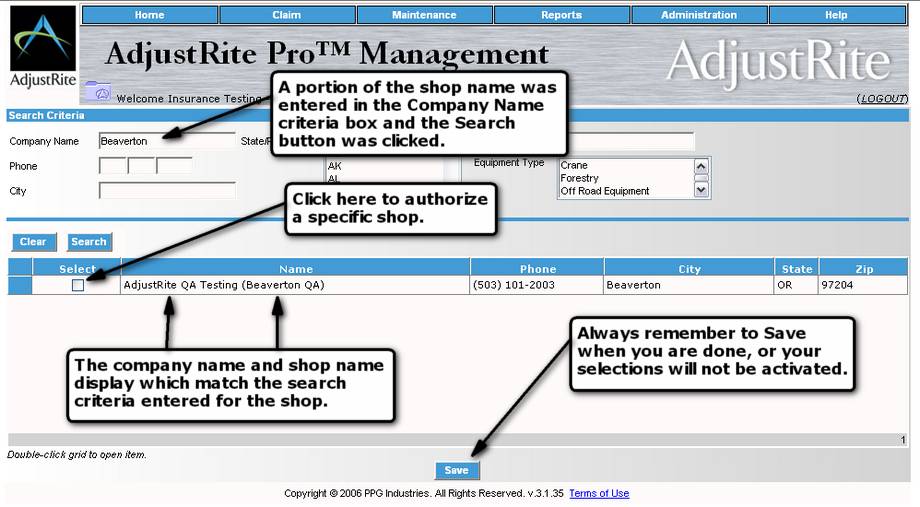
Always remember to click on the Save button after you change any selections to make sure you have saved your authorizations.
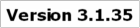
|

