Detail Instructions
Use this feature when you want to assign a preferred shop to an active claim. When you create a new claim it will be the active claim. You may also select an existing claim, in which case that claim will be the active claim. You will be unable to assign a preferred shop if a claim is not active as the links will be disabled.
Your companies AdjustRite administrator can authorize AdjustRite shops to be preferred shops using the AdjustRite Pro Management screen. Those shops will display with blue lettering in this search screen. Your company will not be able to change any name or address information for these AdjustRite shops, because those shops maintain their own name, address and phone number. Your company should contact the AdjustRite shop if you find there information is incorrect or incomplete so they can correct it.
The preferred shops that display with black lettering are those shops which have been entered into your own database and are typically shops which do not use AdjustRite. While these shops can't create AdjustRite estimates directly since they are not signed up for the program you will be able to automatically send them an email notification when a claim has been assigned to them. Either you or a manager or administrator within your company will be able to correct these shops information if you find it is incorrect or incomplete on the Repair Shop Maintenance screen.
Select the Preferred Shop on the Home screen, Select the Preferred Shop drop down menu or select the Preferred Shop link on the menu to the left of most Claim screens to go to the Preferred Shop Search screen.
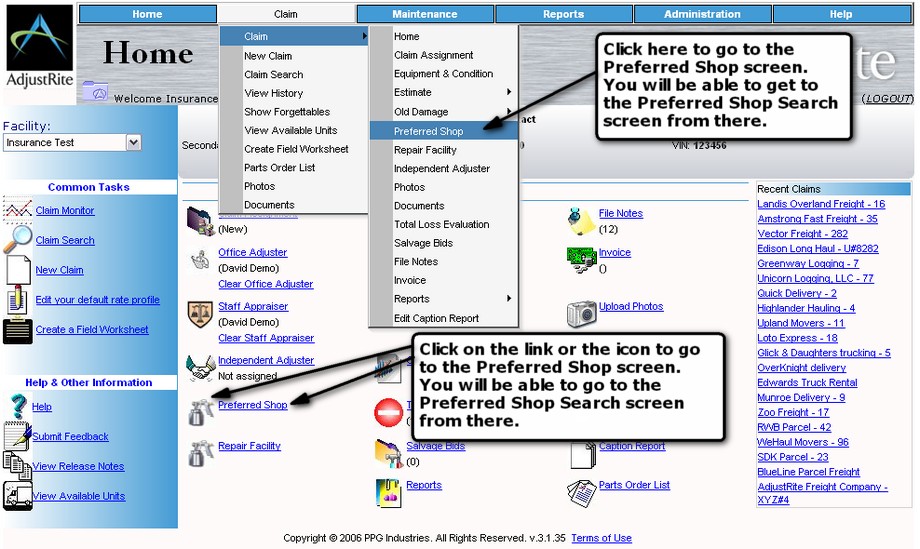
Here is an example of the Preferred Shop screen. You can either enter information here directly or use the Select Existing Repair Facility link to go to the search screen.
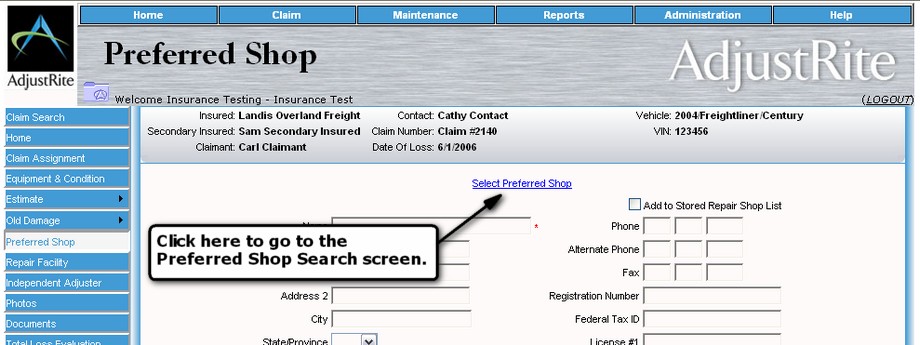
Here is an example of the Search screen as it appears when you are assigning a repair facility to a claim. Please note that when you double click on one of the repair facilities listed the information for that repair facility will be copied into the Preferred Shop screen for the active claim. Clicking on the  button will assign the preferred shop to the claim and the appropriate information will appear on claim and estimate reports. button will assign the preferred shop to the claim and the appropriate information will appear on claim and estimate reports.
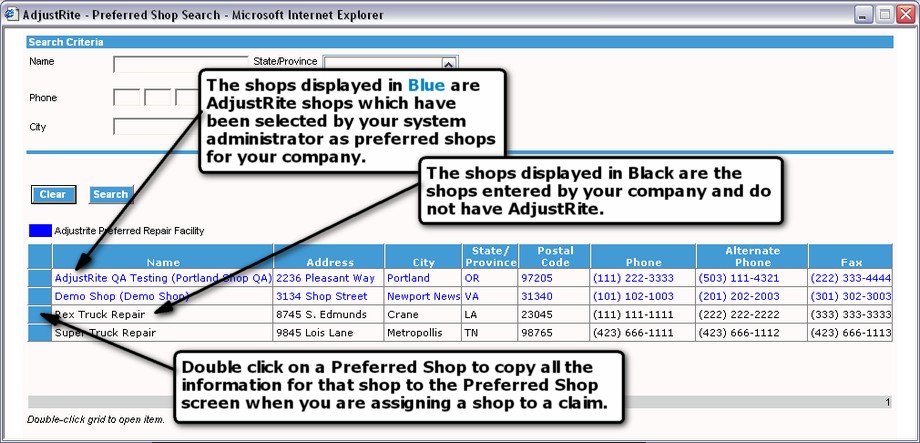
An alphabetical list of all your preferred shops will be displayed in the search grid when this window first opens. Two types of preferred shops will list - those displayed in blue are shops which use AdjustRite - those displayed in black do not use AdjustRite. Only those AdjustRite shops authorized by your company administrator on the AdjustRite Pro Management screen will be displayed here. If you have reason to believe a shop you want to use has AdjustRite you should ask your administrator to authorize them.
Click on the column headings of the Preferred Shops grid to change the sort order of the preferred shops. For example, if you click on the Postal Code column heading the preferred shops will be sorted by postal code (ZIP).
Double click on a preferred shop to use it. Since you are assigning a preferred shop to a claim, the information from this shop record will be copied to the Preferred Shop screen for the claim.
Several search boxes show on the top of the Preferred Shop Search screen. You can enter your search criteria in these boxes to help you quickly find the shops you need.
Click on the Search button and a list of preferred shops will show in the search grid based on the search criteria entered.
Click on the Clear button to clear all the search boxes and start with a fresh search screen.
- Name: Enter all, or part of a preferred shop name here. For example, if you enter "ABC" here the search will list preferred shops named both "ABC Truck Repair " and "ABC Heavy Equipment Works ".
- Phone: You may enter any part of the phone number. For example, entering "503" in the first phone number field will list all preferred shops with a phone number area code of "503". You can further limit the list by entering the prefix and/ or the last four digits of the phone number. You may also enter the "1010" to list all shops with "1010" in the last four digits of any of the phone numbers in that preferred shop record.
- City: All preferred shops with this city will be listed. If you enter "Springfield" here, both shops in Springfield MO and Springfield OR will list.
- State: You may select a state, or combination of states. To select more than one state, just click on one state, then hold down the "Ctrl" key while clicking on any other states. Preferred Shops in all those states will then list when you click on Search.
- Postal Code : Enter any part of the zip code. If you know the full 5+4 zip code you can use that for the search (providing the full 5+4) stored in the preferred shop record.
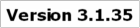
|

