Detail Instructions
This screen has a standard AdjustRite heading. The AdjustRite logo is the image to the top left of the page. This logo appears at the top of every screen within AdjustRite. Click on the logo to return to the login screen.
The drop down menus at the top of the screen can be used to go to the About GTS, About PPG, Contact Information and help screens.
The four tests are activated by clicking on each of the four blue buttons. After each test you will have either a large green check mark or a large red "X". The green checkmark means your computer has passed that test. A red "X" means your computer has failed that test. Any red "x''s need to be corrected before using the AdjustRite system.
Javascript: This button verifies your computer can run the web based programs needed for AdjustRite to function properly. If you fail this test (a red "x") you will need to enable javascript to run the rest of the tests effectively. It is essential that your computer be javascript enabled. Follow these instructions, to enable javascript on your computer if you fail this test.
Screen Resolution: This button verifies your monitor will be able to display the full date entry screens. The actual resolution for your monitor is displayed beside the button after you run the test. For example a result of "1024 x 768" is a passing result and will give you a green check mark, but a result of "800 x 600" will not be able to display full screens correctly. Important note: If you pass this test but find you still have to scroll back and forth to see the whole screens it may be you have your "favorites" or "history" box open on the left side of Internet Explorer. You should close such boxes on the left side of your browser while using AdjustRite. Please contact us if you have further questions.
Browser Type: This button will verify you are running a current version (at least 6.0) of Internet Explorer. AdjustRite does not support other browsers, such as Firefox, Netscape or Opera.
Download Speed Test: This button will briefly go to another screen where a shaded red block is downloaded to test the speed of your internet connection. When the test had completed your browser will return to the diagnostics screen and display how many bits of data you can download per second. This gives an indication of how long it will take to load each AdjustRite screen. The minimum passing score 200 kbps, but we have found performance is best if your download speed is at least 500 kbps. A standard dial up connection will provide speeds of 20 to 50 kbps, which is too slow for using AdjustRite effectively. A correctly configured DSL or cable model connection should always meet the minimum requirement and will most often be in the 500 kbps to 1000 kbps range.
Pop-up Window Test: This button will open a pop-up window in front of the diagnostics test screen. Close this button to see the diagnostics screen again. AdjustRite makes frequent use of pop-up windows, as it lets you enter related information for a screen without needing to close it.
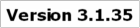
|

