 |
Registration |
Summary
AdjustRite is a value added program available to customers of PPG Commercial Coatings.
It is necessary to first register for AdjustRite and then be approved by PPG before using the AdjustRite Commercial estimating system.
You should use the Diagnostic Test before you start the registration process, as it will help ensure your computer will work correctly during the registration.
The registration process will help you obtain an account for AdjustRite. After you have completed the registration screen and your application has been approved, you will receive an email providing you with both a User ID and a password to let you login to AdjustRite and begin using the system.
Detail Instructions
You get to the registration screen by clicking on the "New User ?" link at the bottom left of the login screen.
The registration screen is organized into three sections.
- Contact Information: Contact information will be used to create the first login for your company. This person will have full administrative rights. This means they will be able to add other users for your company and perform all needed functions for your company to use the AdjustRite system.
- First Name: This should be the first name of the person who will be the company administrator for your company.
- Last Name: This should be the last name of the person who will be the company administrator for your company.
- Title: This is optional, and does not effect how you will use AdjustRite. Please enter the title of the contact person if you want the person authorizing the account to see it.
- Email: This field is very important. Please enter the email account you want your login information sent to. Your notification of authorization to the AdjustRite system will be sent to this email address.
- Your PPG Rep: Enter the name of your CTM in this field. This information is optional, but can be helpful when authorizing users to use AdjustRite.
- Company Information: The company information is used to print at the top of your estimates and is used by AdjustRite to identify your account.
- Company Name: This should be the name you want used to identify your company.
- Address: Your corporate mailing street address.
- Address 2: This can optionally be used to enter such information as a suite number.
- City: The city of your corporate mailing address.
- State: This is a drop down list of states. You can select your state by clicking on the down arrow on the right edge of the state box and then scrolling down until you see your state and clicking on it. You can jump ahead in the list by typing the first letter of your state.
- Postal Code: Enter your zip code here. You may enter your 5+4 zip code if you prefer
- Country: Click on the button corresponding to your country. This defaults to "US".
- Billing Information: This information is optional. Enter your billing information if you want the system to automatically fill in the billing fields for you when you purchase additional estimates. Click on the check box at the top of this section if you want to copy the address information from the Company Information section.
Please read the Terms and Conditions, at the bottom of the registration screen before you submit your registration.
Click on the check box below the Terms and Conditions to acknowledge you have read all terms and conditions and agree to accept them. The system will not accept registrations unless this box is checked.
Click on the Submit button to send us your registration. You will see a message box in the middle of your screen if you have missed anything. You can then complete the missing information and submit the registration again.
Your registration will be sent to an administrative specialist, who will verify your company as a customer of PPG Commercial Coatings and validate your account. You will receive an email as soon as your account is validated providing you with a User ID and password. Each account receives a free estimate as soon as it is approved. An AdjustRite support specialist will contact you within two business days to assist you in getting started with AdjustRite.
