Detail Instructions
Click on the Clear button to clear all the search boxes and start with a fresh search screen.
Click on the Search button to show an alphabetical list of all your salvage buyers.
Click on the column headings of the salvage buyer search grid to change the sort order of the salvage buyers. For example, if you click on the Postal Code column heading the salvage buyers will be sorted by postal code (ZIP).
Double click on a salvage buyer to select it. If you are selecting a salvage buyer for a salvage bid, the appropriate information from this salvage buyer record will be copied to the salvage bids screen. The email address, in particular, will be copied to the salvage bid screen and will be used to help automate the process of requesting salvage bids. If you selected Search from the Maintenance menu, the information will be displayed on the Salvage Buyer Maintenance screen.
Click on an salvage buyer and then click the Delete button to remove the salvage buyer record from the database. A message box will pop up to let you confirm you want to delete this salvage buyer. You may delete several salvage buyers at the same time by clicking on them one at a time while holding down the "Ctrl" key or by clicking on first one, then pressing the "Shift" key before clicking on the last salvage buyer in a range to select several, and then clicking on the Delete button.
Several search boxes show on the top of the Salvage Buyer Search screen. You can enter your search criteria in these boxes to help you quickly find the salvage buyer you need.
Click on the Search button and a list of salvage buyers will show in the search grid based on the search criteria entered.
- Name: Enter all, or part of an salvage buyer name here. For example, if you enter "Star" here the search will list salvage buyers named both "Lone Star Salvage" and "Starling Salvage".
- Phone: You may enter any part of the phone number. For example, entering "503" in the first phone number field will list all salvage buyers with a phone number area code of "503". You can further limit the list by entering the prefix and/ or the last four digits of the phone number. You may also enter the "1010" to list all salvage buyers with "1010" in the last four digits of any of the phone numbers in that salvage buyer record.
- City: All salvage buyer with this city will be listed. If you enter "Springfield" here, both salvage buyers in Springfield MO and Springfield OR will list.
- State: You may select a state, or combination of states. To select more than one state, just click on one state, then hold down the "Ctrl" key while clicking on any other states. Salvage buyers in all those states will then list when you click on Search.
- Postal Code : Enter any part of the zip code. If you know the full 5+4 zip code you can use that for the search (providing the full 5+4) stored in the salvage buyer record.
Here is an example of the Search screen as it appears when you are searching for a salvage buyer to edit from the Maintenance menu. Please note that when you double click on one of the salvage buyers listed you will go to the Salvage Buyer Maintenance screen with the data for that salvage buyer loaded.
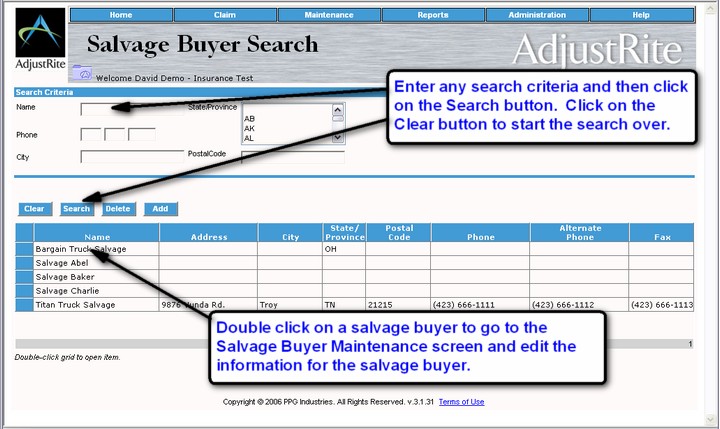
Here is an example of the Search screen as it appears when you are selecting a salvage buyer for a salvage bid. Please note that when you double click on one of the salvage buyers listed the appropriate information for that salvage buyer (such as the email address) will be copied into the salvage salvage buyer grid on the salvage bid screen. It is VERY IMPORTANT to click on the  button after searching for salvage buyers. You may not send an email notification to a salvage buyer until you have save their information on the Salvage Bids screen. button after searching for salvage buyers. You may not send an email notification to a salvage buyer until you have save their information on the Salvage Bids screen.
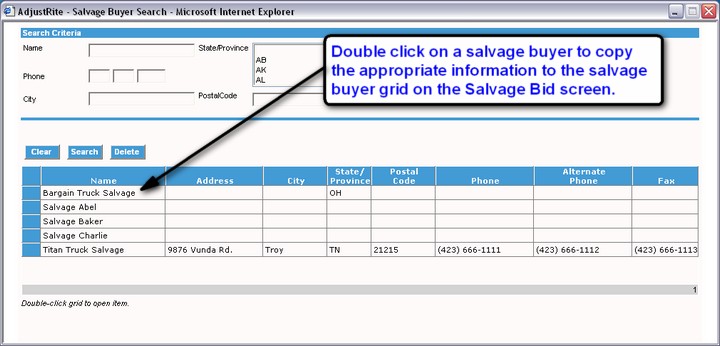
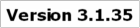
|

