Detail Instructions
The heading of this screen includes the standard "current facility" box. As on all pages (but the Home page) this box is display only and will not let you change the "active" facility.
An important feature of the Select Profile screen is that you can select the Profile facility from a list box immediately below the heading of the page. Selecting a facility from this list will display the profiles associated with that facility in the profile grid on the bottom half of the page. Please note that changing the facility for purposes of editing profiles does not change your active facility for purposes of creating or searching for estimates. You will need to return to the Home page if you want to change the "active" facility.
Click on the column headings of the profile grid to change the listed order of the profiles. The default order is in ascending order, so clicking on the heading once will sort it by descending order. Clicking on the heading again will restore the original sort order.
Double click on a profile to use it. This will take you to the Profile Maintenance screen, where you will be able to make changes to the selected profile. You must click on the "Save" button on the Profile Maintenance screen before changes will be kept.
Click on a profile and then click the Delete button to remove the profile. A message box will pop up to let you confirm you want to delete this profile. Make sure you want to remove a profile before you delete it. You may delete several profiles at the same time by clicking on the blue bar, to the left of each profile, one at a time while holding down the "Ctrl" key or by clicking on first one, then pressing the "Shift" key before clicking on the last customer in a range to select several profiles, and then clicking on the Delete button. You may not delete the default profile - if a profile is marked as the default, you will first need to assign another profile as the default before you can delete it.
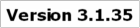
|

