Detail Instructions
Click on the Search button to show an alphabetical list of all your insurance companies.
Click on the column headings of the fleet grid to change the sort order of the fleets. For example, if you click on the Company column heading the insurance company grid will be sorted by Insurance Company name, but if you click on the State column heading the insurance company grid will be sorted by state. Clicking on a column which is already sorted, will reverse the alphabetical sort order.
Double click on an Insurance Company to go to the Insurance Company Maintenance screen, where you can make changes in this insurance company record and maintain the contacts for that insurance company.
Click on an insurance company and then click the Delete button to remove it. A message box will pop up to let you confirm you want to delete this insurance company. Make sure you want to remove an insurance company before you delete it. You may delete several insurance companies at the same time by clicking on them one at a time while holding down the "Ctrl" key or by clicking on first one, then pressing the "Shift" key before clicking on the last insurance company in a range to select several fleets, and then clicking on the Delete button.
Several search boxes show on the top of the Insurance Company Search screen. You can enter your search criteria in these boxes to help you quickly find the insurance company records you need.
Click on the Search button and a list of insurance companies will show in the search grid based on the search criteria entered. If no search criteria were entered all insurance companies will be listed. If you have more than will fit in the grid you will see a scroll bar to the right of the grid - you can drag the bar up and down to see up to 50 insurance companies. If there are more than 50 insurance companies the first 50 will be listed in the scrolling grid. You will then see number to the bottom right of the grid - click on the "2" to see insurance companies 51 to 100, on the "3" to see 101 to 150, etc.
Click on the Clear button to clear all the search boxes and start with a fresh search screen.
- Insurance Company : The search will list all insurance companies which have a name which contains what you enter here. For example, if you enter "ABC" and click on Search you will see any insurance companies with "ABC" in their name (e.g."ABC Insurance" or "ABCD Insurance").
- Adjuster: Enter the name of an adjuster to list all insurance companies with that adjuster name. For example if you enter "Dave" in the Adjuster field you will see a list of all insurance companies with adjusters named "Dave". This would list insurance companies with adjusters named both "Dave Smith" and "Dave Thompson ", but would not list insurance companies with an adjuster named "David Anderson", since "David" does not contain the text "Dave".
- Phone: You may enter any part of the phone number. For example, entering "503" in the first phone number field will list all insurance companies with a phone number area code of "503". You can further limit the list by entering the prefix and/ or the last four digits of the phone number. You may also enter the "1010" to list all fleets with "1010" in the last four digits of any of the phone numbers in that insurance company record.
- Address: The street address or po box can be entered here.
- City: All insurance companies with this city will be listed. If you enter "Springfield" here, both fleets in Springfield MO and Springfield OR will list.
- State/Province: You may select an state or province, or combination of states. To select more than one state, just click on one state, then hold down the "Ctrl" key while clicking on any other states. Insurance companies in all those states will then list when you click on Search.
- Postal Code : Enter any part of the zip code.
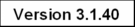
|

