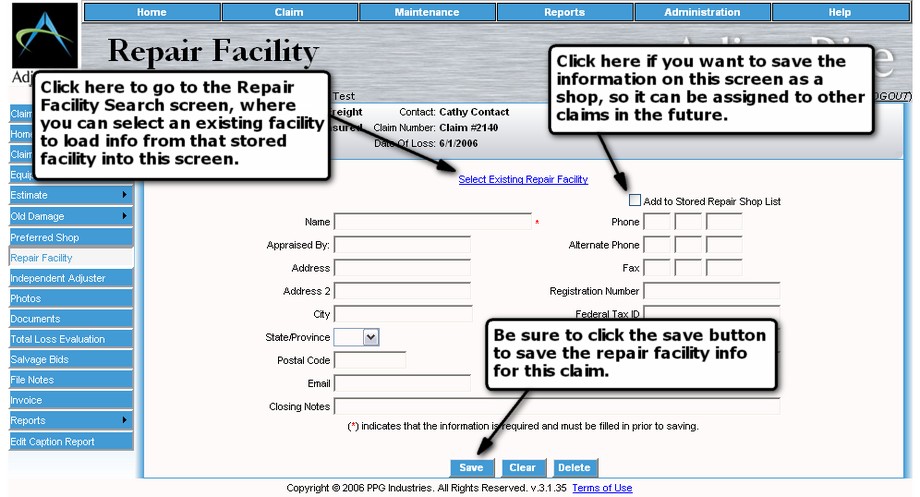|
Repair Facility |
Summary
This screen contains the detail information for the Repair Facility assigned to the active claim.
Repair facility information may be entered directly on this screen or you can use the Select Existing Repair Facility link to select an existing repair facility.
Repair Facilities are shops which NO NOT have access to the AdjustRite system, so estimates may not be entered directly in AdjustRite by these shops.
Detail Instructions
Repair facility information can be entered directly into this screen or you can use the Select Existing Repair Facility link to pull information for an existing repair facility into this screen. Using this feature will load all the information from that existing facility into this screen where you can update and save it for the active claim. The information here will be saved for the active claim and may also be saved for assignment to future claims by clicking on the check box to Add to Stored Repair Shop List.
Clicking on the save button will send an email notification to the Preferred Shop using the email address shown on this screen. The email notification will be sent the first time you click the Save button on this screen and will be sent again any time you change the email address on this screen and then click the Save button again. Saving this screen when the email address has not changed will not send another email notification.
You have the option of checking the Add to Stored Repair Shop List box and the data you enter here will be saved and can be used in the future to assign to future claims. You will be able to edit the information saved using Repair Shop Maintenance, which can be selected from the drop down Maintenance menu.
The following fields can be maintained for each repair facility assigned to a claim. This information is stored specifically for this claim and any changes made on this screen are only saved for this claim unless you check the box to add this facility to the stored list.:
Name Phone Alternate Phone Address Fax Address 2 Registration Number City Federal Tax ID State/Province License 1 Postal Code License 2 This email address will be used to send a notification to the Repair Facility when you click the Save button on this screen. Closing Notes Again, be sure to click on the
button after entering Repair Facility data or selecting an existing Repair Facility. Any data entered, but not saved, will be lost.