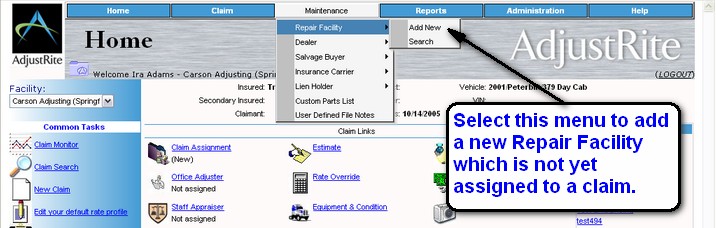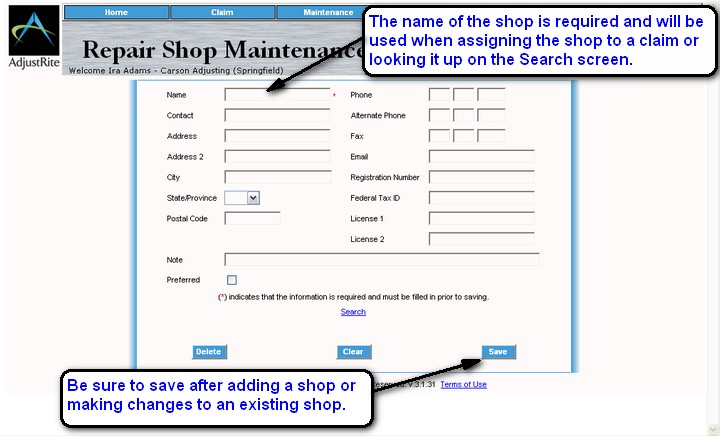|
Repair Shop Maintenance |
Summary
Repair shops can be added and updated using this screen. Be sure to click on the Save button at the bottom right of the screen after entering a new Repair Shop or making changes to an existing shop.
Repair Shops entered here can be assigned to a claim as a Repair Facility or as a Preferred shop, depending on weather or not the shop has been identified as a preferred shop. The repair shops entered here are organizations which NO NOT have access to the AdjustRite system, so estimates may not be entered directly in AdjustRite by these shops. Repair shops with access to AdjustRite will be selected from the Administration menu under the AdjustRite Preferred Management menu / Repair Facility option.
It is important to note, that although you can add repair shops using this screen you can also add them from the Repair Facility screen. When you add shops directly on the Repair Facility screen you will need to use Repair Shop Maintenance if you later want to make changes to that shop information.
Select the Repair Facility Search screen from the drop down Maintenance menu to edit those shops you have already added.
Detail Instructions
Repair Shop information can be entered directly into this screen or can be entered on the Repair Facility screen for a claim and then saved into your list of repair facilities.
You can add repair shops directly to your list of shops by selecting Maintenance from the drop-down menu
Use the Repair Shop Maintenance screen to add shops you will use on a regular basis or to change information for shops you have already saved.
It is a good idea to click on the Search link at the bottom of the Repair Shop Maintenance screen when you don't know if the information for a shop has been entered into AdjustRite yet. This link will take you to the Repair Facility Search screen where you can lookup all the Repair Facilities you have already entered into the system using the name, phone number, city, state or postal code. This will help you avoid duplicate shop entries.
It is also a good idea to look for shops using AdjustRite Pro management before adding them. Many shops are already AdjustRite users. You can use this screen to locate shops that already use AdjustRite and select them as shops you would like to make available for claim assignments from your company.
The following fields can be maintained for each shop entered into the system:
Name Phone Contact Alternate Phone Address Fax Address 2 City Registration Number State/Province Federal Tax ID Postal Code License 1 License 2 Note Preferred Again, be sure to click on the
button after entering a new shop or making changes to an existing shop. Any data entered, but not saved, will be lost.
![]()